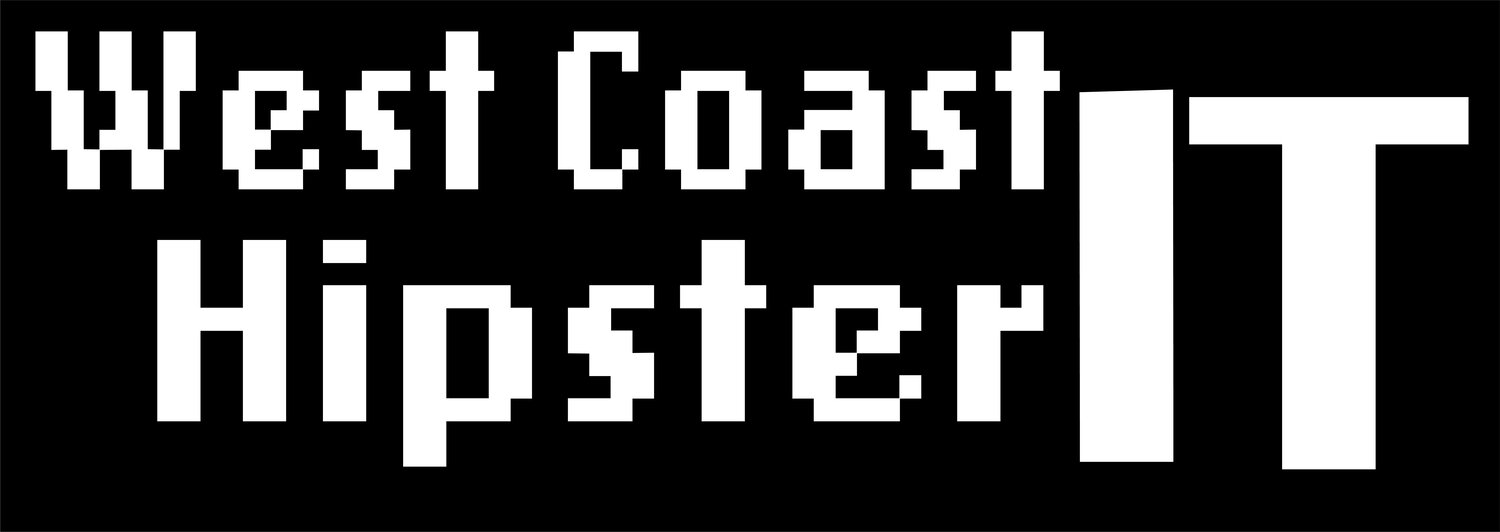Deploy and Configure VBAzure
Veeam backup for Azure consist of an Ubuntu VM – configured through Azure, which is then configured though the web GUI. Help Center . In this section you will first Deploy the VBA Appliance from the Azure Market Place. Then you will login and configure settings that will support Backup and Restore. These next steps accompany the previous Azure labs- completing the full lab. Take these steps on their own or use them with the [revious steps. The naming conventions are there as suggestions.
Deploy VBA VM
Return to your Resource Group from the Azure Portal Menu
Click Add and Search for Veeam and choose Veeam Backup for Microsoft Azure BYOL Edition
Select Create
Virtual Machine Name- example (first initial)(first 4 last name)-vbazure
Choose/Check Your Region
Authenticate Type Password Username: VBAdmin Pass: Flex12345678!
Next+Disk- Leave Defaults
Next+Networking - This is where we tie VBA to VNet2
Choose your VNet2 and your Sub2
Add new public IP (Keep Defaults)
Add new network Security Group (keep defaults) VBA will create a Sec Group and NSG
Next Management Choose OFF
Click Next:Advanced
Under Custom Data Time type of paste the command below. Make sure the lines break out as below.
#!/bin/bash
timedatectl set-timezone America/Los_Angeles
apt-get upgrade -y
reboot -y
On your own, if you’d like to use your Time Zone, you can find it at the following link. Otherwise skip to line 17. http://manpages.ubuntu.com/manpages/bionic/man3/DateTime::TimeZone::Catalog.3pm.html
Copy and Paste (replacing America/Los_Angeles) after the line ” timedatectl set-timezone “(RIGHT HERE)
Select Review + Create- when validation is passed. Select Create