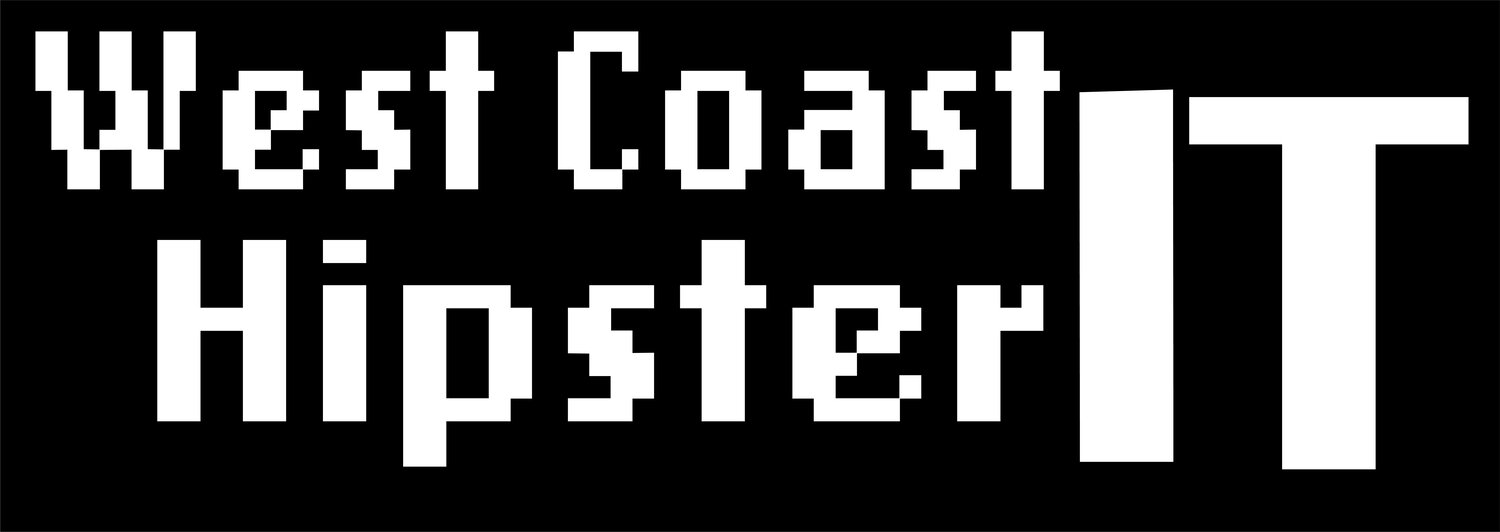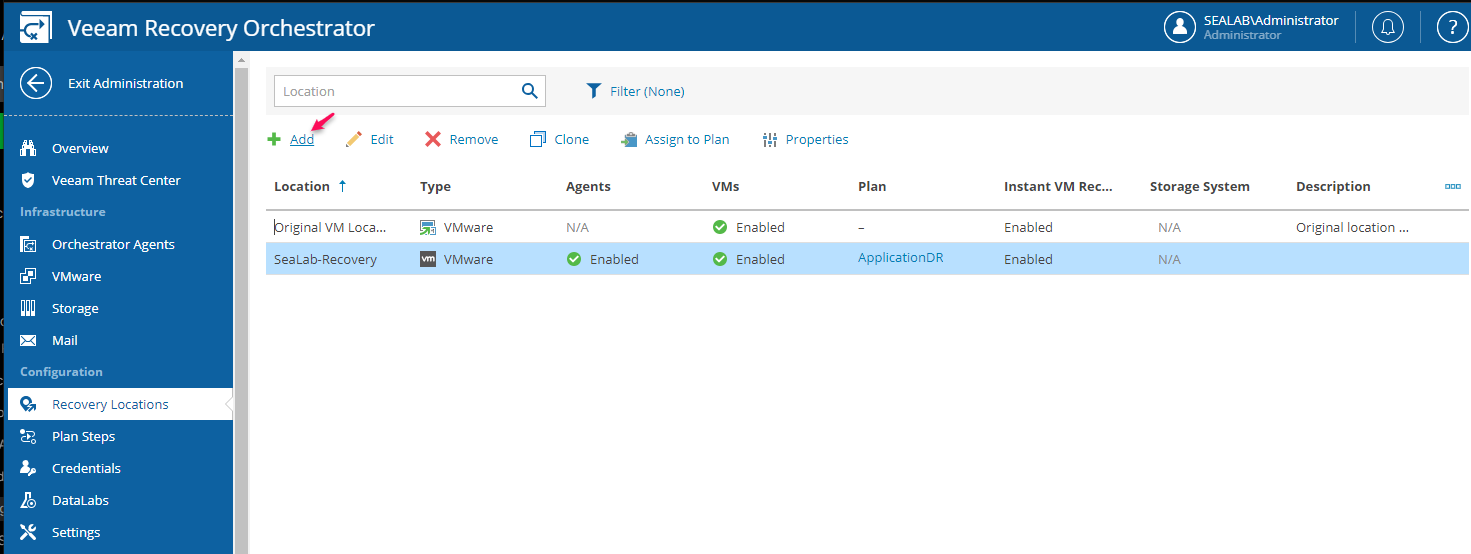vSphere Tags & the Veeam Recovery Orchestrator
Title: Utilizing vSphere Tags with Veeam Recovery Orchestrator
vSphere tags are powerful categorization tools that significantly improve the management and organization of objects in your virtual infrastructure. By coupling these tags with Veeam Disaster Recovery Orchestrator, you get a tool that takes your disaster recovery strategy to the next level. Let's Get Into the details on how to utilize vSphere tags with Veeam Recovery Orchestrator, or VRO. As I will now refer to it.
As Tags in vSphere are first and foremost an organizational tool, you are going to want to Plan before you implement. The vSphere tags and categories should be descriptive and easy to understand. For example, "DR-Storage, DR-Site, or Recovery-DS" could be used as a category for tags powering your recovery location s to be utilized with VRO.
Below is a simple example of a few Tags I setup and the Categories they reside in, within vSphere. If you are not fully versed in how to do this, for the official site click here. I also provide a simple step-by-step at my site here. Go ahead, I'll be here when you get back.
So, you can see from the example I kept it simple and split my categories into 3: VMs to be recovered, Recovery Site to cover the datastore cluster and data center, and DR Hosts to manage the Hosts I plan to assign for recovery. This allows me to control the associated entities to which a tag in each can be assigned.
I then created the individual tags and associated with their proper category. Again, planning the labels to make it easy for me to identify what each are used for.
Once you have your tags assigned, Veeam Disaster Recovery Orchestrator can use them for categorization. As soon as you connect virtual infrastructure servers to Orchestrator, all created vSphere tags are automatically imported into the Veeam ONE server, which you can view through the available Veeam One Client. Under the Business View. Note that the tag synchronization process may a little time to complete, and you do not have to view any of this in order to make it work.
You can view the groups Based on Tags in Business view, as seen in the image below
Now these tags are visible to the Recovery Orchestrator and ready to assign to your DR Plans. Let's walk through adding a new recovery location based on these tags.
This plan will be for the recovery into VMware VMs, but you can see that VRO offers several choices
We will give this plan a name.
This plan will be for the recovery of VMware only. But I can choose Agents or even combine the 2 in the same plan. You can see the power that VRO provides to your recovery plans. Allowing you to even cover physical server recovery at your DR location without the need for like hardware.
And now I will assign the proper tags. First starting with the Compute Resources
Now add the Storage location
That is it for the tags, those assigned to the VMs will be uses in the recovery plan themselves. Now, finish up the wizard; assigning timeout policies, VM network mapping and any Re-IP rules may need at your DR site. When your done, exit the Administration section and return to Recovery Plans
Now, you will see the newly created recovery plan. Ready to be used to create your your DR plan, and get you on the way to predictable BCDR that's both verified and documented.
Utilizing vSphere tags with Veeam Recovery Orchestrator not only enhances the efficiency of your data protection jobs but also ensures a smooth recovery process in the event of a disaster. By following these steps, you can manage your virtual infrastructure effectively and make your disaster recovery strategy more robust.