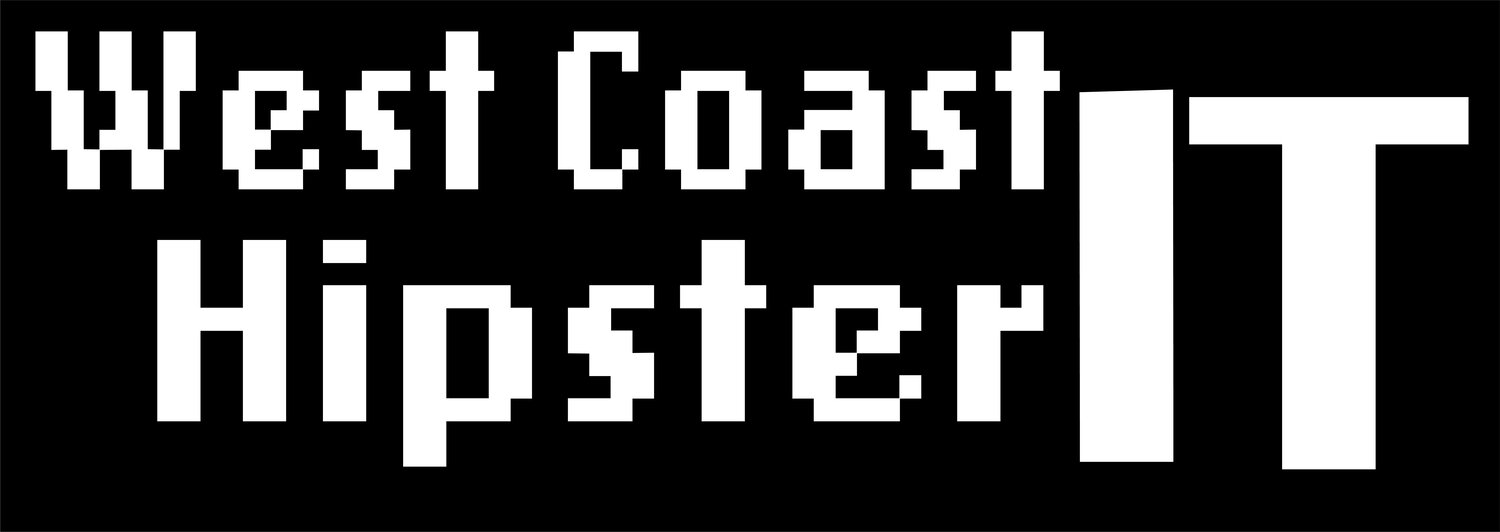Harnessing the Power of vSphere Tags
The term "metadata" comes from combining "data" with "meta-", a prefix that, in most information technology usages, means "an underlying definition or description". The term "meta-" is used to describe a new but related discipline designed to deal critically with the original one, often indicating a concept of "transcending" the original subject matter .
The concept of metadata has existed for a long time, even if the term itself wasn't used. For instance, the Great Library of Alexandria in 280 BC attached tags to the end of each scroll, which indicated the title, subject, and author. This allowed users to know the content without unrolling each scroll, and also helped in returning scrolls to their correct location. While the librarians of that time did not call this information metadata, it is a form of it, similar to the card catalogs used in libraries a few decades ago.
The first explicit use of the term "metadata" in the context of computer systems was by Stuart McIntosh and David Griffel from MIT in 1967. They used the term while describing the need for a digital “meta language”
Harnessing the Power of Tags in vSphere Environment
vSphere tags are an essential and powerful tool to simplify and optimize the management of VMware vSphere inventory. Introduced initially in vSphere 4, they have evolved tremendously over various vSphere releases. A tag is a label that you can apply to objects in the vSphere inventory.
Tags are all about adding metadata to a vSphere object, such as a host, virtual machine (VM), cluster, or datastore, to help logically group and categorize similar vSphere objects under a single label or tag This categorization simplifies the management of a vast array of vSphere assets, making it easier to determine what a VM or other vSphere object does and its role in the environment. They are also very useful when categorizing and grouping VMs for backup and DR.
Creating and Associating Tags
When you create a tag, you assign that tag to a category. Categories allow you to group related tags together. When you define a category, you can specify the object types for its tags, and whether more than one tag in the category can be applied to an object.
Once tags are created, they can be associated with different vSphere objects. This can be done in a number of ways, such as using the web client or using PowerCLI
practical use cases for tags include:
Application or Business Groupings: Organize your environment by company department or applications used, such as HR or IT.
Data or VM Locality: Organize into different categories of job type or geographic location.
Resource Groupings: Organize by the resources they consume, this can include things like CPU or memory.
GRC Infrastructure: If you have workloads subject to governance, risk management, or compliance (GRC), tags can help to easily identify them.
Tags can also be used to automate data protection processes. For example, the Veeam Backup & Replication tool allows you to filter objects that are added to data protection and disaster recovery jobs by these tags. This streamlines the process of configuring jobs and tasks for VMs that belong to specific categories, such as a certain department or service level agreement (SLA) level. blog
Tags extend the power of Veeam as a key part of Veeam’s Recovery Orchestrator. ALlowing you to automate your recovery . Protecting against data loss due to outage or Ransomware event - blog